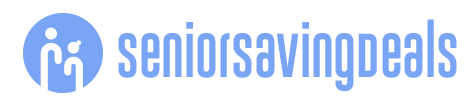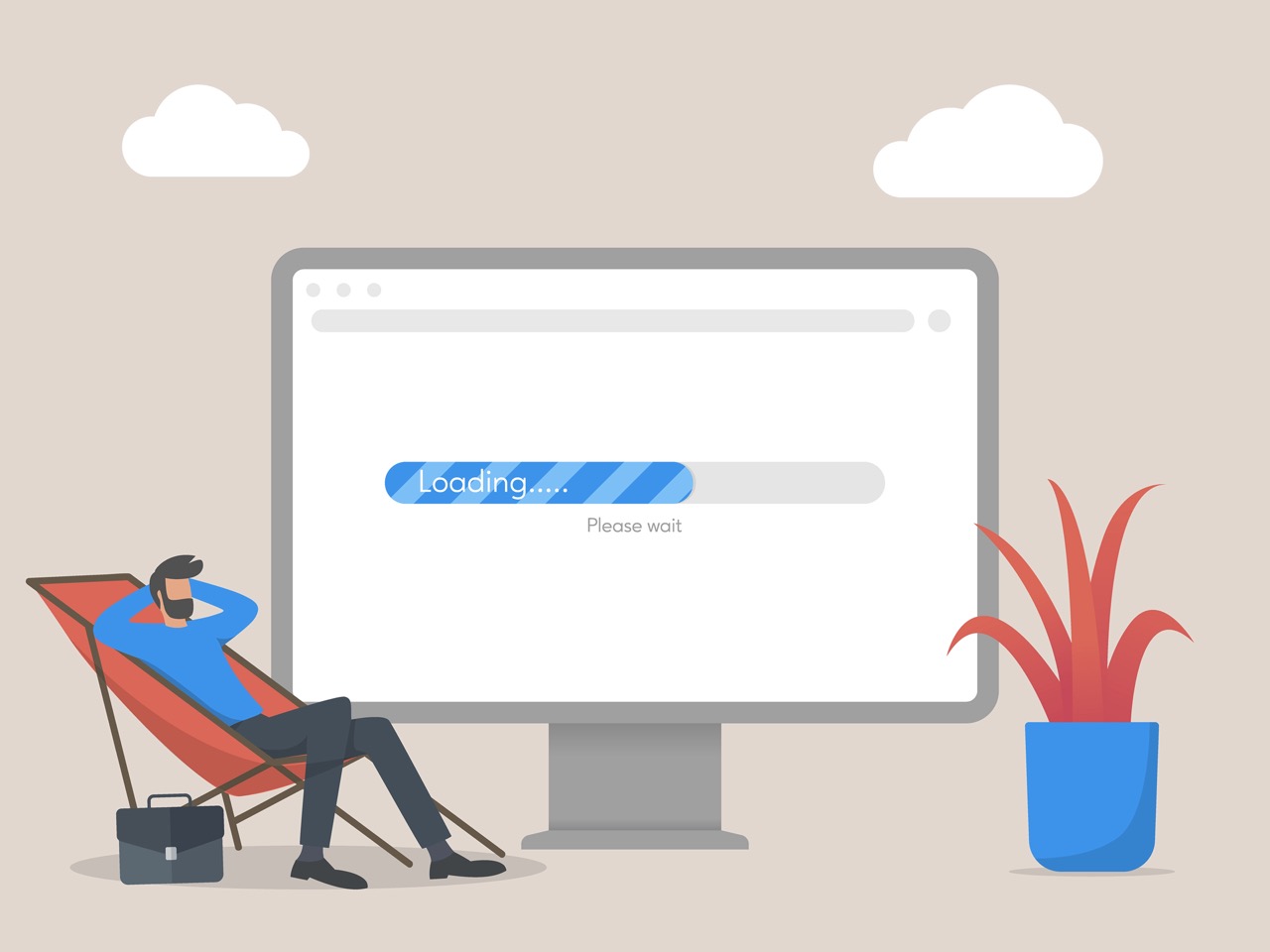
A slow web browser can be incredibly frustrating.Whether it is lagging during a video call, freezing up during an important task, or taking ages to load your emails, browser performance issues can disrupt your productivity and ruin your mood.In this article, well explore practical tips and techniques to help you optimize your browsers performance, ensuring a smoother, faster, and more efficient online experience.Is it my Internet or Computer?Before blaming the browser for lagging, first check if your internet speed is at least average.
Slow internet, slow surfing.To quickly test your internet speed:Go toGoogle.com.Search forinternet speed test.Tap or clickRun Speed Test.Additionally, ensure that other than your browser, the rest of your computer is fast.For more information on how to deal with a slow computer, check out my previous Techspert article on the subject here.Now that youve established that your internet and computer are not the issue, several other factors might cause your browser to run slow, such as having too many open tabs, an outdated browser, heavy websites, cache and cookies, non-optimized extensions, etc.
Keep Your Browser UpdatedIs your browser up to date? Benefit from the latest features and performance improvements by keeping your browser updated.Go to the browser settings to check whether you are using its most recent version.For Google Chrome, click on the three dots icon in the top-right corner of your browser window, then on Settings.
Or you can paste chrome://settings/ in the search tab.For Microsoft Edge, click on the three dots icon in the top-right corner of your browser window, then on Settings.Or you can paste edge://settings/ in the search tab.
Safari (Mac) users should click on Safari in the top left of the computer, then settings.Offload Browser DataWhile you have the settings open, you can also clear the cache and cookies saved by websites in your browser, as they may increase page loading time.Please refer to my previous Techspert column on internet cookies to learn more about what they are, their benefits, how to clear them, and much more.Enable Hardware AccelerationHardware acceleration allows your browser to leverage your computers GPU for smoother browsing, video streaming, and rendering.To enable hardware acceleration:Google Chrome & Microsoft Edge usersOpen SettingsIn the left panel, select System (Or System and Performance on Edge)Turn on the switch beside Use graphics acceleration when availableFor Safari (Mac) usersAs of macOS Catalina (version 10.15), hardware acceleration is enabled by default and is no longer in the settings.
For older MacOS versions:Open SettingsClick on the Advanced tabTurn on Use hardware accelerationAfter changing this setting, you must restart your browser for the setting to take effect.Manage Your Open TabsEach open tab increases the memory your browser uses on your computer.Especially when the tabs are for heavy websites like Amazon or Facebook.The more memory a software uses, the slower it runs.Therefore, closing all unused tabs can positively impact your browsers speed.
Plus, it can help you focus better on the task at hand.:)Disable Unused Browser ExtensionsExtensions are pieces of software that enhance your browser by adding custom functionalities.They basically add extra processes to your browser as you navigate the internet.
When was the last time you checked the number of extensions you added to your browser? You should turn off any extension when not used and remove any you no longer need.Since third parties develop most extensions, some might not be up to date or optimized to work efficiently with your browsers current version.Non-optimized extensions can significantly slow down your browsing experience.You can also access your extensions, and remove any of them from the settings.Extra tipsAvoid websites with numerous pop-up ads: They increase the risk of accidentally clicking on harmful links and consume a lot of memory, slowing down your browsing experience.Check for malware: If you have an antivirus, run a scan to check for and remove any malware, as they can slow down your browser and your computer.Reduce background processes: If multiple software applications are currently open on your computer, closing them might allow the computer to reallocate the freed-up memory to the browser, thus increasing its speed.Some tech aspect got you stumped?Senior Planet is offering free virtual 1-on-1 tech tutoring sessions! You can receive personalized help with your technology-related questions from Senior Planet volunteers.
These sessions will take place over Zoom.To sign up for an appointment, call the Senior Planet Hotline at888-713-3495 or visit here to register.Your turnIn the comment section, let us know which tip you liked best and will be implementing.Techspert Jonathan is Senior Planets Sr.Digital Community Relations and Product Specialist and a former Senior Planet San Antonio technology trainer.
He is also an iOS developer with a background in Information Systems and Cyber Security.Have a tech question thats got you stumped? Send your tech questions to Techspert Jonathan using THIS FORM.Hell be tackling one question a month from readers.
Publisher: Senior Planet ( Read More )